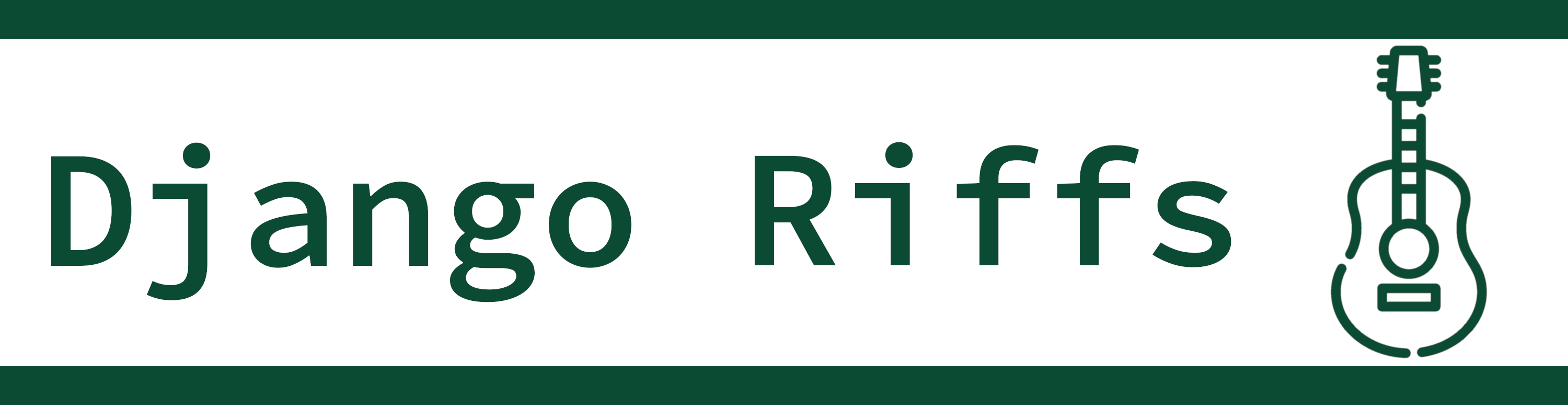On this episode, we will focus on the built-in Django administrator’s site. We’ll see what it is, how you can configure it, and how you can customize it to serve your needs.
Listen at Spotify.
Last Episode
On the last episode, we explored more about models and how to interact with data in your database.
What Is The Django Admin?
Django includes a web administrative interface that can help programmers and non-programmers alike. This administrative interface is usually called the Django admin, for short.
Like so many other extensions
in the Django ecosystem,
the admin site is a Django application.
The site is so commonly used
that it is pre-configured
when you run the startproject command.
The admin site provides tools for doing create, read, update, or delete operations. There are a few main pages that you can navigate when working in a Django admin site that direct where the CRUD operations happen.
- Admin index page - This page will show all the models, grouped by the Django application they originate from, that are registered with the admin.
- Model list page - The list page shows rows of data from a model (i.e., a database table). From this page, an administrator can perform actions on multiple database records like deleting a set of records in a single operation.
- Add model page - The admin provides a page where new model instances can be created using automatically generated forms based on the model’s fields.
- Model change page - The change page lets you update an existing model instance (i.e., a database table row). From this page, you can also delete a model instance.
Now that we understand what is in the admin site, let’s focus on how to add your models to the admin.
Register A Model With The Admin
To make the admin site show your model data,
we need to update admin.py.
On a new application created
with startapp,
you’ll find
that the admin.py file is largely empty.
We need to provide a bit
of glue
so that the admin knows
about a model.
The admin site expects a ModelAdmin class
for every model
that you want to see displayed
within the site.
# application/models.py
from django.db import models
class Book(models.Model):
title = models.CharField(max_length=256)
author = models.CharField(max_length=256)
# application/admin.py
from django.contrib import admin
from .models import Book
@admin.register(Book)
class BookAdmin(admin.ModelAdmin):
pass
There are a couple of important items
to observe
with this admin.py file.
- The
BookAdminis a subclass ofadmin.ModelAdmin. - The
BookAdminis registered with the admin site by using theadmin.registerdecorator.
$ ./manage.py createsuperuser
Username: matt
Email address: matt@somewhere.com
Password:
Password (again):
Superuser created successfully.
With a superuser account available, you’re ready to log in to the admin site. Because you’ll be using a superuser account, you will have permission to see every model that is registered with the admin site.
Customizing Your Admin
Making effective admin pages is primarily about
using these attributes
so that the ModelAdmin class will do what you want.
As such,
mastering the Django admin site
is all about mastering the ModelAdmin options
that are listed
in the documentation.
That list is long,
but don’t be discouraged!
I think that you can get about 80%
of the value out of the Django admin
by knowing only a handful
of the options.
Let’s start with list_display.
This ModelAdmin attribute controls
which fields will appear
on the list page.
With our book model example,
we could add the title to the page.
# application/admin.py
@admin.register(Book)
class BookAdmin(admin.ModelAdmin):
list_display = ('id', 'title')
# application/models.py
class Book(models.Model):
class Category(models.IntegerChoices):
SCI_FI = 1
FANTASY = 2
MYSTERY = 3
NON_FICTION = 4
title = models.CharField(max_length=256)
author = models.CharField(max_length=256)
category = models.IntegerField(
choices=Category.choices, default=Category.SCI_FI)
By using the list_filter attribute,
we can give the admin list page the ability
to filter to the category
that we want.
# application/admin.py
@admin.register(Book)
class BookAdmin(admin.ModelAdmin):
list_display = ('id', 'title')
list_filter = ('category',)
This isn’t the only kind
of filtering that the admin can do.
We can also filter in time
with the date_hierarchy field.
Next,
let’s give the model a published_date.
# application/models.py
class Book(models.Model):
class Category(models.IntegerChoices):
SCI_FI = 1
FANTASY = 2
MYSTERY = 3
NON_FICTION = 4
title = models.CharField(max_length=256)
author = models.CharField(max_length=256)
category = models.IntegerField(
choices=Category.choices, default=Category.SCI_FI)
published_date = models.DateField(default=datetime.date.today)
We can can also change the ModelAdmin
to use the new field.
# application/admin.py
@admin.register(Book)
class BookAdmin(admin.ModelAdmin):
date_hierarchy = "published_date"
list_display = ("id", "title")
list_filter = ("category",)
# application/admin.py
@admin.register(Book)
class BookAdmin(admin.ModelAdmin):
date_hierarchy = "published_date"
list_display = ("id", "title")
list_filter = ("category",)
ordering = ("title",)
With this setting,
all of the books
on the page
will be ordered by the title.
The ordering attribute will add an appropriate
ORDER BY clause to the database query
via the admin-generated ORM QuerySet.
# application/admin.py
@admin.register(Book)
class BookAdmin(admin.ModelAdmin):
date_hierarchy = "published_date"
list_display = ("id", "title")
list_filter = ("category",)
ordering = ("title",)
search_fields = ("author",)
With this option, this list page will add a search bar to the top of the page. In the example, I added the ability to search based on the author of the book.
The results wouldn’t compete well compared to a dedicated search engine, but getting a decent search feature for a single line of code is awesome!
The ModelAdmin also includes some useful settings
to modify the behavior
of the detail page
of particular database records.
# application/models.py
from django.contrib.auth.models import User
class Book(models.Model):
class Category(models.IntegerChoices):
SCI_FI = 1
FANTASY = 2
MYSTERY = 3
NON_FICTION = 4
title = models.CharField(max_length=256)
author = models.CharField(max_length=256)
category = models.IntegerField(
choices=Category.choices, default=Category.SCI_FI)
published_date = models.DateField(default=datetime.date.today)
editor = models.ForeignKey(
User, null=True, blank=True, on_delete=models.CASCADE)
# application/admin.py
@admin.register(Book)
class BookAdmin(admin.ModelAdmin):
date_hierarchy = "published_date"
list_display = ("id", "title")
list_filter = ("category",)
ordering = ("title",)
raw_id_fields = ("editor",)
search_fields = ("author",)
By using raw_id_fields,
the admin changes from using a dropdown
to using a basic text input
which will display the foreign key
of the user record.
Seeing a foreign key number is visually less useful
than seeing the actual name selected
in a dropdown,
but the raw_id_fields option adds two features
to alleviate this.
- A search icon is present. If users click on the icon, a popup window appears to let the user search for a record in a dedicated selection interface.
- If the record already has a foreign key for the field, then the string representation of the record will display next to the icon.
# application/models.py
class Book(models.Model):
class Category(models.IntegerChoices):
SCI_FI = 1
FANTASY = 2
MYSTERY = 3
NON_FICTION = 4
title = models.CharField(max_length=256)
slug = models.SlugField()
author = models.CharField(max_length=256)
category = models.IntegerField(
choices=Category.choices, default=Category.SCI_FI)
published_date = models.DateField(default=datetime.date.today)
editor = models.ForeignKey(
User, null=True, blank=True, on_delete=models.CASCADE)
What is the benefit
of prepopulated_fields?
By using this option,
we can instruct the admin site
to populate the slug field
based on the title
of the book.
Here’s the update to the ModelAdmin.
# application/admin.py
@admin.register(Book)
class BookAdmin(admin.ModelAdmin):
date_hierarchy = "published_date"
list_display = ("id", "title")
list_filter = ("category",)
ordering = ("title",)
prepopulated_fields = {"slug": ("title",)}
raw_id_fields = ("editor",)
search_fields = ("author",)
Now when we want to add a new book in the admin, Django will use some JavaScript to update the slug field dynamically as we type the title!
All of the options
that we’ve examined
have an equivalent method you can override
that is prefixed
with get_.
For instance,
if we want to control
what fields users see
on the list page
based on who they are,
we would implement get_list_display.
In that method,
we would return a tuple
based on the user’s access level.
# application/models.py
class Review(models.Model):
book = models.ForeignKey(Book, on_delete=models.CASCADE)
rating = models.IntegerField()
comment = models.TextField()
To show other models
on a detail page,
we need to create an inline class
and include it
with the ModelAdmin.
The result looks like:
# application/admin.py
from django.contrib import admin
from .models import Book, Review
class ReviewInline(admin.TabularInline):
model = Review
@admin.register(Book)
class BookAdmin(admin.ModelAdmin):
date_hierarchy = "published_date"
inlines = [ReviewInline]
list_display = ("id", "title")
list_filter = ("category",)
ordering = ("title",)
raw_id_fields = ("editor",)
prepopulated_fields = {"slug": ("title",)}
search_fields = ("author",)
We’ve covered many options
of the ModelAdmin class
that you can use
to customize your admin experience
with common functions
that many admin tools require.
What about the uncommon functions?
For extra customization,
we can use admin actions.
Taking Action In The Admin
When you want to do work related to specific records in your database, Django provides some techniques to customize your site and provide those capabilities. These customizations are called actions and they appear on the list page above the list of records.
An action method must follow this interface:
@admin.register(MyModel)
class MyModelAdmin(admin.ModelAdmin):
actions = ['do_some_action']
def do_some_action(
self,
request: HttpRequest,
queryset: QuerySet
) -> Optional[HttpResponse]:
# Do the work here.
...
# application/admin.py
def update_premiere(book):
"""Pretend to update the book to be a premiere.
This function is to make the demo clear.
In a real application, this could be a manager method instead
which would update the book and trigger the email notifications
(e.g., `Book.objects.update_premiere(book)`).
"""
print(f"Update {book.title} state to change premiere books.")
print("Call some background task to notify interested users via email.")
@admin.register(Book)
class BookAdmin(admin.ModelAdmin):
actions = ["set_premiere"]
date_hierarchy = "published_date"
inlines = [ReviewInline]
list_display = ("id", "title")
list_filter = ("category",)
ordering = ("title",)
raw_id_fields = ("editor",)
prepopulated_fields = {"slug": ("title",)}
search_fields = ("author",)
def set_premiere(self, request, queryset):
if len(queryset) == 1:
book = queryset[0]
update_premiere(book)
We were able to extend the admin and hook into the page’s user interface by defining a method and declaring it as an action. This is a powerful system to give administrators control and allow them to operate in custom ways on the data in their applications.
Summary
In this episode, we looked at the built-in Django administrator’s site. This powerful extension gives us the ability to create, view, edit, and delete rows from database tables associated with your application’s models.
We’ve covered:
- What the Django admin site is and how to set it up
- How to make your models appear in the admin
- How to customize your admin pages quickly
with options
provided by the
ModelAdminclass - How to create extra actions that enable you to do work on your model records
Next Time
In the next episode, we will cover the anatomy of a Django application. A Django project is composed of many applications and we will dig into what an application looks like.
You can follow the show on Spotify. Or follow me or the show on X at @mblayman or @djangoriffs.
Please rate or review on Apple Podcasts, Spotify, or from wherever you listen to podcasts. Your rating will help others discover the podcast, and I would be very grateful.
Django Riffs is supported by listeners like you. If you can contribute financially to cover hosting and production costs, please check out my Patreon page to see how you can help out.