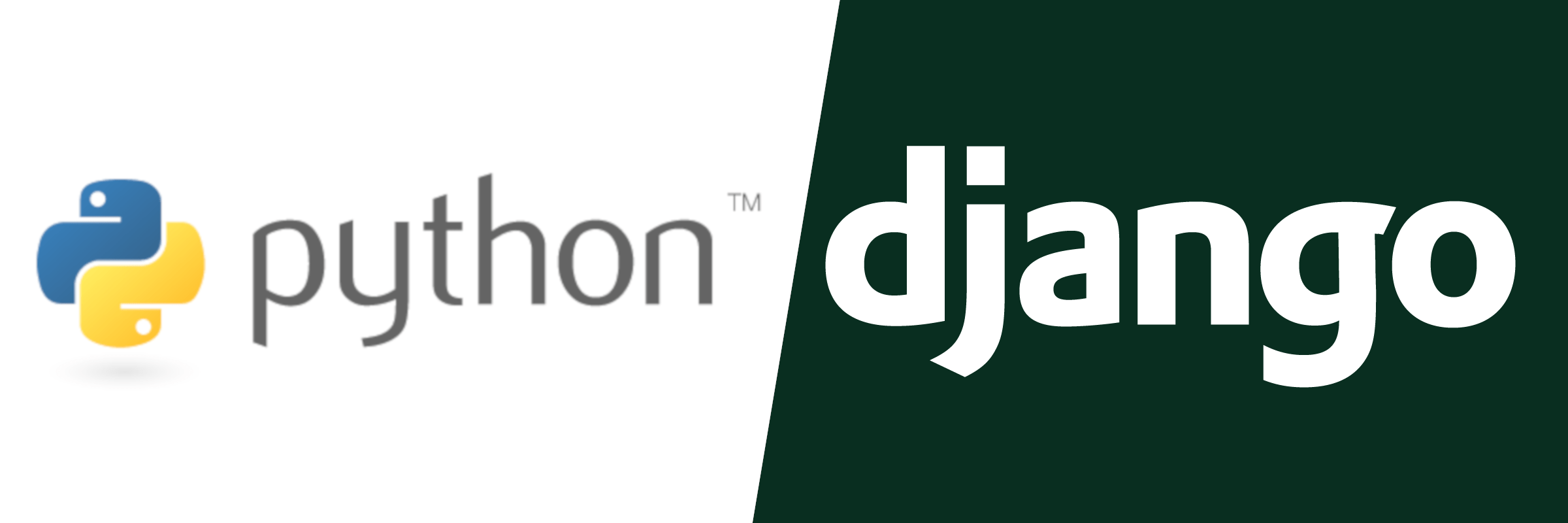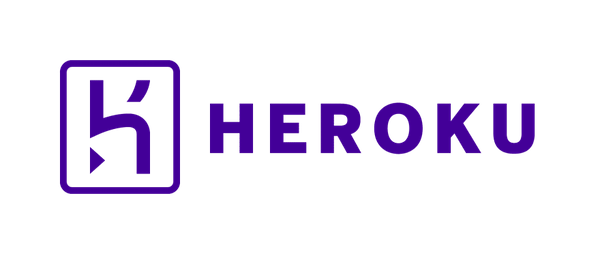Notes
In this episode, we set up a couple of tools that will be at the base of development. The first tool was django-environ to control Django settings from environment variables. The second tool was the django-debug-toolbar to help with debugging pages in future work.
We started the stream with an upgrade to Django 3.0.1 because of a security release that was announced today. For a new project, I don’t recommend upgrading packages all the time, but security releases are my exception to that rule.
After that,
we installed django-environ
in requirements.in.
django-environ==0.4.5
Then installed it into the virtual environment.
(venv) $ pip-compile --output-file=requirements.txt requirements.in
(venv) $ pip install -r requirements.txt
django-environ lets us control settings
from environment variables.
We’ll use it much more
in the future,
but, for this stream,
I wanted to control the DEBUG and SECRET_KEY settings
to help secure the Heroku deployment.
In the project’s settings.py file,
we added:
import environ
# <snip other settings>
env = environ.Env(DEBUG=(bool, False))
env_file = os.path.join(BASE_DIR, ".env")
environ.Env.read_env(env_file)
# <snip>
SECRET_KEY = env("SECRET_KEY")
DEBUG = env("DEBUG")
Because the env object received a default DEBUG,
that environment variable is optional.
By declaring SECRET_KEY without a default,
the application will fail
if the SECRET_KEY environment variable is not defined.
We’re using django-environ because Heroku works by communicating settings and secrets (set via the Heroku dashboard) as environment variables available to the Heroku dyno that runs the app.
The process of adding this tool showed a couple of things:
- To use an
.envfile at the project root, we needed to explicitly provide the path. Without the path, it attempted to find an.envfile within the project’s package. - You can set the cast function
to coerce an environment variable string
into a data type of your choice.
For instance
DEBUG=(bool, False)tries to use theboolfunction to cast a string to a boolean value. What was surprising was that strings don’t follow Python truthiness rules and only evaluate toTruefor certain strings.
The second package that we installed in requirements.in was django-debug-toolbar.
django-debug-toolbar==2.1
The debug toolbar is a useful tool for analyzing aspects of a Django view (like templates used, context, or database queries).
We configured the toolbar so that it will only appear in debug mode. To be clear, I didn’t intuit how to do this. We followed the installation documentation.
In settings.py:
# Enable the debug toolbar only in DEBUG mode.
if DEBUG and DEBUG_TOOLBAR:
INSTALLED_APPS.append("debug_toolbar")
MIDDLEWARE.insert(0, "debug_toolbar.middleware.DebugToolbarMiddleware")
INTERNAL_IPS = ["127.0.0.1"]
and in urls.py:
# Enable the debug toolbar only in DEBUG mode.
if settings.DEBUG and settings.DEBUG_TOOLBAR:
import debug_toolbar
urlpatterns = [path("__debug__/", include(debug_toolbar.urls))] \
+ urlpatterns
We also took the step to make the toolbar configurable
with a DEBUG_TOOLBAR setting
because I noticed some poor performance
on some requests coming from Gunicorn,
and I didn’t want to dig into the core problem.
To cap off the night, I deployed to Heroku again to show how the new settings were required as environment variables.
I generated a new secret key using the tools that come with Django.
>>> from django.core.management import utils
>>> utils.get_random_secret_key()
'3dg^)!ijawvq_%#c^6pav)#kpn4jc4t$7lgzb@=75$c+5+6r2q' # This is an example!
Now that we have some basic tooling in place, the next stream will focus on adding accounts with django-allauth.