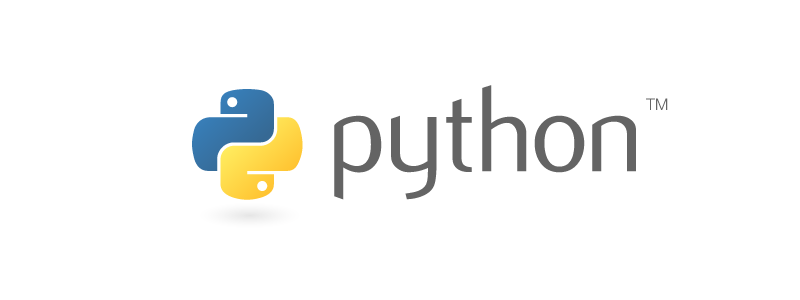What do you do when you need to search in all the files in your project? Can you do it faster than the default Vim configuration? Yes, absolutely.
In the fourth article of the Supercharging Vim series, we’re going to look at searching and how to be effective and fast using search tools built for a Vim workflow.
If you want to check out other articles in the series, you can follow any of the links below.
- Using plugins
- Instant testing
- Navigate files instantly
- Blazing fast search and global replace
Searching Elsewhere
If you work with a web browser
or a different text editor,
then you may expect Ctrl+f
to bring up a search menu.
Since those other tools tend to be more graphical,
you might get some pop-up menu
with a dialog box
and a bunch of options.
That’s not the Vim way of things.
Trying Ctrl+f will surprise you
with its behavior
(pop quiz: what does Ctrl+f do in Vim? Run :help CTRL-F for the answer OR try it out!)
If that’s not the way to search
for stuff
in files,
what do you do?
Default Vim Searching
Vim has two separate methods
to search
out-of-the-box: :vimgrep and :grep
(note: I’m using : to show
that these are editor commands
that you execute within Vim.
The goal is to help prevent confusion
since we’re going to look at external tools
that share the same name).
I don’t know the history
to explain why there are two,
but I’d guess it has to do
with the availability
of the grep program.
grep is an early Unix-era tool
that lets you search
through files
on the command line
(in fact, its name means “globally search a regular expression and print”).
The primary difference between :vimgrep and :grep
is whether Vim will call out
to the grep program or not.
:vimgrep is a Vim implementation
of grep functionality.
It uses Vim’s internal features
to implement file searching.
In contrast,
:grep passes a search query
off to the grep program
to do the heavy lifting.
I think the differences in experience are minor.
:vimgrephas a slightly nicer user experience since it’s native to Vim.:grepis faster because developers have heavily optimized thegrepprogram over the course of the last 44 years.
If I wanted to search for Python
in all of my project files,
the invocations for each would look like:
:vimgrep Python **
and
:grep -r Python *
With :vimgrep,
the command uses ** to recurse
into all the directories
of my project.
When using :grep,
you must use grep flags
to get the right behavior.
That means that the command required -r
to do a recursive search.
The results from either method of searching are put into the quickfix list. The quickfix list is roughly like a scratch pad in Vim. When you run the search, Vim will take you to the first result, but the full list is available for browsing.
To see that list of results,
you must show the quickfix list.
This is possible with :cwindow.
Running :cwindow opens
the quickfix list
in a new split.
You can navigate to the split
using something like Ctrl+w j
(Ctrl+w is the method
for getting to a variety of window commands.
Try :help CTRL-W for more details
within Vim).
One thing I love about the quickfix list is that it acts
like any other Vim buffer.
That means you can go to the quickfix list
and do slash (/) searches
on the search results!
I think this is a super handy method
of further refining searches.
The quickfix list also has the ability
to track which item you’re on
in the list.
If you don’t want to look
at the quickfix list directly,
you can go through each search match individually
by using :cnext to go to the next item
and :cprev to go to the previous one.
I hope you’ll agree with me that the built-in search features of Vim are already pretty awesome. Now let’s look at how we can make them even better.
Supercharged Vim Searching
Don’t get me wrong, grep is great.
You can depend on it being on nearly any Linux or macOS system,
and it will chew through data very quickly
to find what you’re looking for.
With that said,
it’s not the fastest game in town,
and it’s missing some features
which are valuable to developers.
One big issue with grep is that
it is not aware of version control systems
by default.
This will be really obvious
if you’ve ever tried to grep
(yeah, developers use it as a verb)
through a JavaScript project
with a big node_modules directory.
Since grep doesn’t pay attention
to version control systems,
it doesn’t consider your .gitignore file
and will search in areas
that aren’t your code,
like node_modules.
Unless you explicitly want to search
in a directory such as node_modules,
this is usually a waste of time
and adds a bunch of messy search results
that you don’t need
in your list.
To address issues like this, developers made new search tools.
ripgrep
Maybe you’ve heard about Rust. If you haven’t, Rust is a new language from Mozilla that is akin to C, but it has some excellent language features that makes code written in Rust super fast.
ripgrep
is a version of grep,
written in Rust.
I’ve actually mentioned ripgrep
in this series already.
In the Navigate files instantly article,
we used ripgrep
as the engine
to power CtrlP,
the fuzzy file finder.
I may be repeating myself, but it’s worth discussing again: ripgrep is fast, stupidly fast. Because I know you’re probably a sucker for benchmarks, check out ripgrep’s performance benchmarks for an very thorough read of how ripgrep compares to other similar tools.
If you don’t have time to read through it all, just remember:
ripgrep is fast, stupidly fast.
It’s time to get ripgrep
into Vim.
First, we must install ripgrep.
You can install with brew install ripgrep
if you’re on macOS,
or check out the ripgrep installation options
to see how to get it for your platform.
By the way, doing this has the very nice side effect
of adding rg
to your terminal PATH
so you can use ripgrep
for those times that you’re outside of Vim too.
On the Vim side,
we’re going to use vim-ripgrep.
Assuming that you’re using vim-plug, add the plugin to your vimrc with:
Plug 'jremmen/vim-ripgrep'
Once the plugin is installed and available,
we have a new command at the ready, :Rg.
The earlier grep search of :grep -r Python *
boils down to:
:Rg Python
This is shorter to type
and will return results faster too!
Double win!
Another noteworthy call out is that :Rg
will automatically open the quickfix list
and put your cursor at the first line
on the list.
I think this behavior
is way more natural
than hiding the quickfix list
and switching your active buffer
to the first search result
as both :vimgrep and :grep do.
There is one configuration tweak that I like to make to this plugin. ripgrep is case sensitive by default, but it has an excellent mode called “smart case” which is very useful. With smart case turned on, if you do a search using all lowercase letters, ripgrep will do a case insensitive search. If you use any capital letters, it assumes that you want that specific query and will keep it case sensitive. Neat!
In most of my searches,
being lazy and using lowercase is easier
and usually does exactly what I want.
To get smart case,
we have to set rg command flags.
My full configuration
for this plugin looks like:
Plug 'jremmen/vim-ripgrep'
let g:rg_command = 'rg --vimgrep -S'
The -S is the flag to ripgrep
that enables smart case mode.
We’ve now supercharged our Vim searching. What more can we do to make searching even more powerful? Let’s look at bulk updates.
Bulk updates with quickfix-reflector
In certain circumstances, you may want to do a big find and replace operation. That operation may be something silly like updating the copyright year in all your source files. Or perhaps you have a serious refactoring to do that touches code that is all over the place.
For a long time, I thought this was a weaker area in Vim. As we saw above, it’s painless to do a fast search, but how do you edit those results?
The natural answer is to iterate through the quickfix list and update each instance with your change. Unfortunately, the weakness of this approach is that you are editing one instance at a time. Surely there is a way to do bulk updates!
My old solution to bulk updates felt very magical. It looked like this:
- Do a search to populate the quickfix list with the thing I wanted to change.
- Start recording a macro that would:
- Go to the next quickfix item.
- Make the change.
- Write the file.
- Call the macro.
- Stop recording the macro.
- Run the macro. The macro would then call itself continuously until there were no more items in the quickfix list.
While clever, that’s a lot of work for a find and replace.
At PyCon this year, Matt Boehm blew my mind at a Vim open space when he introduced the group to quickfix-reflector.
quickfix-reflector works by making the quickfix list editable. If you try to edit something in the quickfix list without quickfix-reflector, you’ll get an error stating:
E21: Cannot make changes, 'modifiable' is off
This error is because the quickfix list was not designed to handle edits. The brilliant idea of quickfix-reflector is to change the list to be editable. When you write to the quickfix list with quickfix-reflector enabled, it will reflect those changes back to the files that the quickfix list lines points to.
Knowing this,
what does a global find and replace look like
with quickfix-reflector on?
Let’s say you have a project,
have fallen out of love with Python,
and want to express your undying devotion
to Ruby. 1
To change all occurrences of Python to Ruby,
you can:
:Rg Python- Search for every mention ofPython.VG- Visually select all the lines in the quickfix list.:s/Python/Ruby/g- SubstitutePythonforRubyglobally.:w- Write the quickfix list to reflect those changes out to each individual file.
I think that is a very reasonable workflow. It’s essentially three steps:
- Search for a pattern.
- Change the pattern instances.
- Save the changes.
That flow has none of the recursive shortcomings of my previous “magical” method, and it doesn’t require me to edit matches one by one.
There’s another feature of quickfix-reflector worth highlighting: you can delete lines from the quickfix list.
This is a great addition because you can search for a rough pattern, manually trim out some lines that you didn’t want, then execute your find and replace on the remaining lines in the list. I think this would be a lot faster than trying to devise a perfect search regex to get the exact quickfix list.
Recap
This article is all about making your Vim search experience better. We achieved this with a one-two punch from two different tools:
- ripgrep for blazing fast searching
- quickfix-reflector for blazing fast replacing
Equipped with these tools, you can demolish tasks that Vim might struggle with out-of-the-box.
If you liked this article and learned something along the way, would you do me a favor and share it on X or your favorite social media so that other have the chance to learn something too? Also, please check out my other articles in this series for more strategies to supercharge your Vim editing.
- Using plugins
- Instant testing
- Navigate files instantly
- Blazing fast search and global replace
Thanks for reading!
Hey, I didn’t say this was going to be a realistic example! 😛 ↩︎