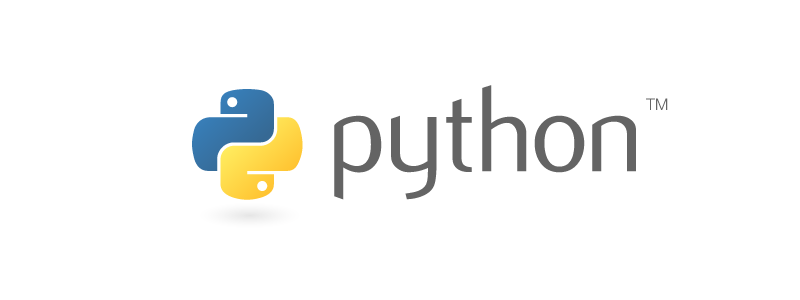For many years, I worked in private networks for different contracts where having a customized editor for software development was tough. That environment made me feel that customizing my work tools was fruitless. Looking back, I wish I had ignored that feeling.
My main editor is Vim, a tool with a strong reputation. I was very comfortable with the tool’s default settings, but I had not explored how to customize it beyond turning on syntax highlighting.
Once I joined Storybird and was working with my own hardware, I decided to improve my workflow with Vim plugins.
This is the beginning of a blog series that will cover how to use plugins in Vim and some of the plugins that have supercharged the way I work. I hope it will inspire you to make your own work experience better.
If you dig this, check out other posts in the series.
Managing plugins
Vim has a built-in way to use plugins, but it doesn’t provide a lot of features to manage those plugins.
To install and manage Vim plugins, you’ll need a Vim plugin manager. There are a few options like Pathogen, Vundle, and vim-plug. Each of these tools works in a similar way. I happen to use vim-plug so that’s the tool I’ll describe here.
Bootstrapping
There is an interesting challenge
of getting started when adding a package/plugin manager.
Programming languages
and development ecosystems now often include management tools
such as pip or npm,
but Vim takes a bit of manual intervention.
To install vim-plug, we must:
- Fetch the tool and put it in a directory where Vim will automatically load it.
- Configure the editor to use it.
If you’ve used Vim
in the past,
you may be familar with a ~/.vimrc file
that can contains any settings
to change the editor
(e.g., syntax on).
Instead of using a single file,
modern Vim can load configuration data
from a ~/.vim directory.
On your local machine,
vim-plug must be placed in ~/.vim/autoload.
$ curl -fLo "~/.vim/autoload/plug.vim" \
https://raw.githubusercontent.com/junegunn/vim-plug/master/plug.vim
After you download vim-plug,
let’s configure Vim to use it.
In your vimrc
(which will now be in ~/.vim/vimrc),
you can include a section to list your plugins.
call plug#begin('~/.vim/plugged')
" Put your plugins here.
Plug 'tpope/vim-unimpaired'
call plug#end()
The Plug line is an example plugin.
This should be all you need to start using vim-plug.
Installing plugins
Vim plugins often use Git and GitHub for hosting. In the example configuration above, the vim-unimpaired plugin comes from https://github.com/tpope/vim-unimpaired.
vim-plug works by cloning each Git repository
into the location specified by begin.
After installing,
you can find the example plugin
in ~/.vim/plugged/vim-unimpaired.
Installing plugins is done inside
of Vim.
From your open editor session,
run :PlugInstall.
This will bring up a split
in your editor
that will show the progress
of installing each plugin.
vim-plugin downloads plugins
in parallel
so it should be a quick process.
Now you know how to install plugins in Vim! Learn more about vim-plug at the vim-plug project page.
Next time
In the next post, we’ll look at how you can run unit tests inside of Vim, and minimize the delay in getting test feedback.
Next up: vim-test.